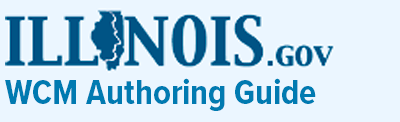Proclamation
Description
The Proclamation Fragment Template is used for storing data and content pertaining to a proclamation. Data can then be outputed to the Proclamation Feed component to show users a list of proclamations.
Authoring
1. Access the following path within Assets to begin creating a Proclamation content fragment: /content/dam/soi/en/web/global/content-fragments/proclamations
2. Click on "Create" in the top banner and select "Content Fragment" in the dropdown list.
3. Select the "SOI-proclamation" content fragment type and click on "Next" to fill out the properties.
4. Fill out the content fragment properties such as the title, description and any associated tags. The only required field is the title and must be filled in before you click on "Create". Once you select "Create", you can either select "Open" to continue filling out information for your content fragment or select "Done" to return to Assets.
5. Once you have selected to create a new content fragment using the Proclamation Content Fragment Template, you will be able to enter the following information:
- Title - Enter a title. Displayed as part of the Proclamation Feed component.
- Proclamation Number - Enter the proclamation name and number. Displayed as part of the Proclamation Feed component.
- Subtitle - Enter a subtitle. Displayed as part of the Proclamation Feed component.
- Short Description - Enter a short description. Displayed as part the Proclamation Feed component.
- Proclamation Date - Enter a date. Displayed as part of the Proclamation Feed component and used for sorting the proclamations.
- Content - Enter the full content of the proclamation. Displayed as part of the Proclamation Feed component.
- Proclamation Documents - Link to as many pdf's as needed. Displayed as part of the Proclamation Feed component.
- Tags - tag the proclamation with any tags as needed.
6. Save the content fragment once the fields are filled in by selecting "Save" in the top right corner.
7. Before adding your content fragment to a page, the final step is to publish the asset. If the content fragment is not published, it will not display on the page. In order to publish, select the thumbnail and select either "Quick Publish" or "Manage Publication".
8. Once you've published your content fragment, you can display it on your site by authoring the Proclamation Feed component.
Examples
View the Disaster Proclamation Feed component currently on the main Illinois.gov site.